Thanks for taking the time to walk through this short software demo.
Over the course of this demo, you will be taking a short math test and examining the results. After that, you will be free to click around on your own and learn more about some of the important features of the software.
First things first, let's familiarize you with the software interface. Please click the Start button below.
Over the course of this demo, you will be taking a short math test and examining the results. After that, you will be free to click around on your own and learn more about some of the important features of the software.
First things first, let's familiarize you with the software interface. Please click the Start button below.
Parents can add subscriptions for any number of children, across multiple grades. All of their work will stay
conveniently separated by each student's name.
On the Agenda page, students can view and launch scheduled math tests; as well as review their test results for the
current calendar month.
Test Setup - setting up and scheduling tests.
History - viewing the historical results for all completed tests for a specific student.
ScoreCard - reviewing student performance against a standardized curriculum.
History - viewing the historical results for all completed tests for a specific student.
ScoreCard - reviewing student performance against a standardized curriculum.
Each colour coded card above represents a scheduled test that has not yet been completed by the student.
Clicking on a card will launch that specific test.
Clicking on a card will launch that specific test.
Every subsription allows the student to access the course content for their current grade AND the grade prior as well.
In our example above, the student was subscribed to grade 6, so they automatically have access to all of the grade 5 content.
In our example above, the student was subscribed to grade 6, so they automatically have access to all of the grade 5 content.
Now you're ready to start the short math test. When that's finished, we'll step through the other
software screens and examine your results.
Click on the Done button to clear this message, then click on the flashing test card to start the math test.
Click on the Done button to clear this message, then click on the flashing test card to start the math test.
Your test results are immediately scored and appear as the last column on the history chart below.
On the Agenda page, your test results are displayed for the current calendar month.
To see your results for the entire academic year, use the page selection menu on the left to go to the History page.
To see your results for the entire academic year, use the page selection menu on the left to go to the History page.
To analyse your results further, you can surface detailed information about the test questions,
and your responses, by clicking on the last column on the history chart..
Let's do that now.
Let's do that now.
The tile representing your new test is now available under Scheduled Tests. For demo purposes, this tile
is not active.
If you would like to run through the demo test again, please refresh your web browser.
If you would like to run through the demo test again, please refresh your web browser.

















 Calculate the width.
Calculate the width.
 Grade 5
Grade 5
 Grade 6
Grade 6












